A close-up view of a GE Universal Remote Control, surrounded by a user-friendly programming guide featuring clear step-by-step illustrations of the programming process, colourful buttons highlighted on the remote, an organized layout with visual cues, soft lighting to enhance readability, and a clean, minimalist background.
Learn to set up your GE universal remote like a pro. With one tool, you can easily control all your devices.
GE remote setup is more straightforward than you think. You’ll soon be an expert with our guide.
This guide shows you how to program your GE universal remote. Our clear steps work for everyone, from beginners to tech whizzes.
We’ll teach you to sync your remote with TVs and DVD players. You’ll also learn about cable boxes and streaming devices.
Understanding Your GE Universal Remote
GE remote features make managing your entertainment setup easy. Each button on the universal remote plays a key role.
GE universal remotes control many electronic devices. The top has power and input buttons for quick device switching.
The centre has several buttons for channels and volume. These work with your TV, cable box, and streaming device.
Special buttons help with menu navigation and device commands. Colour-coded buttons give quick access to advanced features.
Dedicated buttons for streaming services make entertainment management simple. Knowing each button’s purpose helps you use the remote better.
Explore the buttons before programming. Learn their functions first. This will make setup more manageable and improve your experience.
Preparing to Program Your Remote
Gather info about your devices before programming. Check the make and model of each device you want to control.
Look at your remote’s battery compartment. Fresh batteries are key for successful programming.
The position is vital during remote programming. Keep a clear path between your remote and the device.
Sit about 10-15 feet away from the device. This distance helps with programming accuracy.
Make a list of devices you want to program. Include brand names, model numbers, and current remote types.
Keep device manuals close by. They often have code lists and instructions for setting up your remote.
Using the Automatic Code Search Method
The automatic code search method makes universal remote setup easy. It simplifies programming without manually entering device codes.
Start by turning on the device you want to program. Press and hold the device button on your GE remote.
Wait for the device button to blink. This shows the remote is ready for programming.
Point the remote at the device. Press the power button repeatedly.
The remote will cycle through available codes. Watch for the device to turn off.
This signals a successful code match. The GE remote auto-programming method saves time and reduces frustration.
If the first try doesn’t work, try again. Most GE remotes have multiple code options for each device.
Keep your device’s manual nearby during the search. Some brands may need special programming steps.
Programming Through the Code Method
This is a close-up view of a GE universal remote control surrounded by a series of illustrated step-by-step icons representing programming methods, with arrows connecting each step, set against a clean, modern background. The remote should be prominently displayed, highlighting its buttons and features, while the icons depict actions like selecting codes, pressing buttons, and confirming settings.
Manual code entry lets you program your GE universal remote. You can input specific codes for your devices.
Find your device code list. It comes with the remote or online.
Each device type has a unique code. Look for the code for your brand and model.
Press and hold the device button until the light stays on. Enter the code using the number buttons.
Most remote codes are 3-4 digits long. Press the power button to test if it works.
If the first code doesn’t work, try again. Use different codes until you find the right one.
Keep your device code list safe. Some remotes can save multiple device codes.
This makes it easy to control different devices in your home.
Syncing Your Remote with Multiple Devices
One remote can control many devices. GE remotes make managing your entertainment setup easy.
Learn to set up your universal remote for different electronics. This is key for successful multi-device programming.
First, identify the devices you want to control. Check your remote’s manual for compatible devices.
A good setup lets you switch between devices smoothly. GE remotes can handle TVs, cable boxes, and more.
Programming takes time and careful button pressing. Start with your primary device, then add others one by one.
Each device needs a specific code. You can find codes in your remote’s manual or on the maker’s website.
Some remotes have advanced options. Look for macro buttons that do many things at once.
These buttons can create custom sequences for complex systems. This makes device management even more straightforward.
Test each device after setup. Make sure every button works on all devices.
If you have problems, check your manual. You can also call GE customer support for help.
Troubleshooting Common Programming Issues
GE universal remote errors can be fixed quickly. Let’s look at some common issues and their solutions.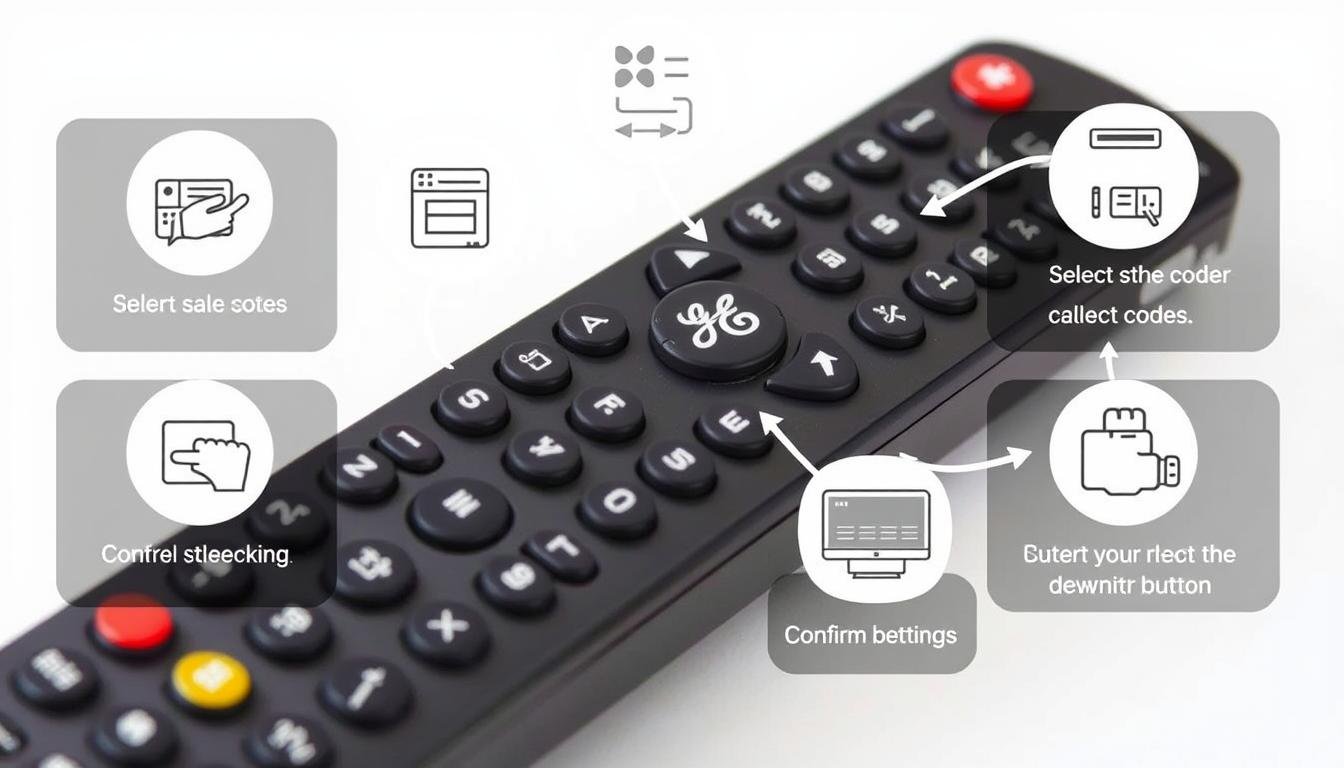
Unresponsive buttons often mean weak batteries. Check the battery compartment first, then replace old batteries with new alkaline ones.
If you have code entry problems, reset your remote. Hold the “SETUP” button until the light changes. Then, carefully enter your device codes again.
Keep your remote away from other electronic devices. They can cause signal interference. Make sure there’s a clear path to your target device.
If problems continue, check the user manual. You can also call GE customer support for help. They can solve tricky technical issues.
Enhancing Remote Functionality
GE universal remotes have amazing features. Custom button programming turns your remote into a powerful control centre.
GE remote advanced features offer great flexibility. Macro commands let you create complex actions with one button press.
Custom button programming lets you personalize your remote. You can reassign buttons to match your viewing habits.
Program a button for your favourite streaming service. Or create quick access to device settings you use often.
Macro commands streamline your entertainment experience. They chain multiple device commands together, saving you time.
This feature is excellent for complex home theatre setups. It helps manage multiple components with ease.
Take time to explore these advanced features. Find the setup that works best for you.
The more you customize, the better your remote becomes. It will feel more natural and work faster.
Final Steps and Care Tips
Proper GE remote maintenance ensures smooth functioning for years. Simple care steps can improve longevity and prevent performance issues.
Regular cleaning and careful handling keep your device responsive and reliable. Store your remote in a cool, dry place away from sunlight.
Avoid placing heavy objects on the remote. Remove batteries for long-term storage to prevent leakage and damage.
Clean your remote gently with a soft, damp microfiber cloth. Avoid liquid cleaners or harsh chemicals that might harm circuits.
For sticky buttons, use a cotton swab with rubbing alcohol. Check battery connections often and replace them before they drain completely.
Use alkaline batteries for best performance. For programming issues, consult the manual or contact customer support.
FAQ
How is my GE universal remote compatible with my devices?
GE universal remotes work with many devices. Check the manual or website for a list of compatible brands.
These remotes support major electronics brands like Samsung, LG, and Sony.
What should I do if I can’t find the correct device code?
Try the automatic code search method. Press the device button and cycle through codes.
Contact GE support or check their website for a code list.
How many devices can I program into my GE universal remote?
Most GE remotes can program 3 to 8 devices. Check your manual for the exact number.
Some advanced models can manage more devices.
Can I program my GE universal remote without the original device manual?
Yes, you can! Use automatic code search or find codes online.
Most codes are standard across similar device types and brands.
What batteries does my GE universal remote require?
GE remotes usually use AA or AAA batteries. Check the battery compartment or manual.
Use fresh, high-quality alkaline batteries for best performance.
How do I reset my GE universal remote to factory settings?
Find the reset button in the battery compartment or on the back.
Hold it for 5-10 seconds or follow the manual’s instructions.
What should I do if my remote stops working after programming?
Try replacing batteries, ensuring a clear line of sight, or reprogramming the code.
If problems continue, contact GE support or check the manual’s troubleshooting section.
you may also read : Understanding Local Port 127.0.0.1:49342 Connection
